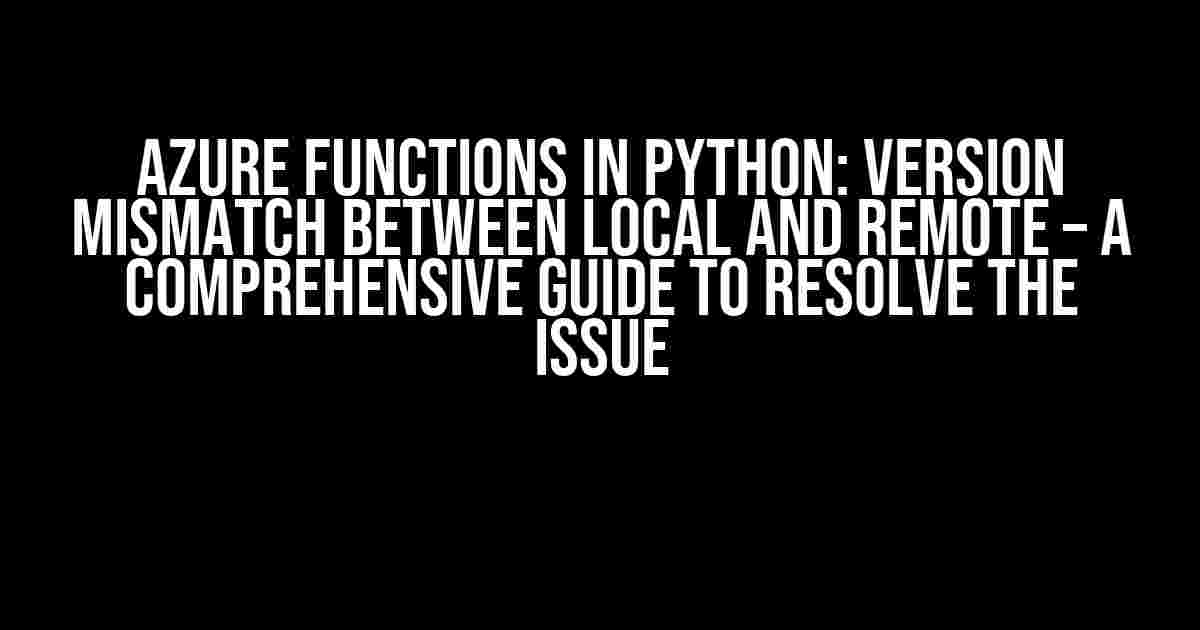Are you tired of dealing with the frustrating version mismatch issue between your local and remote Azure Functions in Python? Well, you’re not alone! Many developers have stumbled upon this problem, and it’s high time we put an end to it. In this article, we’ll delve into the root cause of the issue, and more importantly, provide you with a step-by-step guide to resolve it once and for all.
The Problem: Version Mismatch between Local and Remote Azure Functions
Before we dive into the solution, let’s first understand the problem. When you create an Azure Function in Python, you might have noticed that the Python version used by the local development environment is different from the one used by the remote Azure environment. This mismatch can lead to a plethora of issues, including errors, inconsistencies, and even deployment failures.
Here’s an example of the issue:
Local Environment:
Python 3.9.5
Azure Environment:
Python 3.8.10
In this scenario, the local environment is using Python 3.9.5, while the remote Azure environment is using Python 3.8.10. This version mismatch can cause compatibility issues, making it challenging to develop and deploy Azure Functions.
Causes of Version Mismatch
Now that we’ve identified the problem, let’s explore the possible causes of this version mismatch:
-
Different Python Versions Installed: The most common cause is having different Python versions installed on your local machine and the remote Azure environment.
-
Inconsistent Dependencies: Inconsistent dependencies between the local and remote environments can also lead to version mismatches.
-
Azure Function App Settings: Misconfigured Azure Function App settings can also contribute to the version mismatch issue.
Resolving the Version Mismatch Issue
Now that we’ve identified the causes, let’s move on to the solution. Resolving the version mismatch issue involves a few simple steps:
Step 1: Check Your Local Python Version
First, check the Python version installed on your local machine using the following command:
python --version
Make a note of the version number.
Step 2: Check Your Remote Azure Environment Python Version
Next, check the Python version used by the remote Azure environment. You can do this by following these steps:
-
Navigate to the Azure portal and sign in to your account.
-
Go to your Azure Function App and click on “Platform features” or “Configuration” depending on the Azure Functions runtime version.
-
Scroll down to the “Runtime settings” or “General settings” section.
-
Look for the “Python version” or “Runtime” setting.
Make a note of the version number.
Step 3: Ensure Consistent Python Versions
Now, ensure that the Python versions on your local machine and the remote Azure environment are consistent. If they’re not, you can update the Python version on your local machine or change the Azure Function App settings to match the local version.
For example, if your local machine has Python 3.9.5 installed, and the remote Azure environment is using Python 3.8.10, you can update the Azure Function App settings to use Python 3.9.5.
Step 4: Verify the Azure Function App Settings
To avoid any further issues, verify that the Azure Function App settings are configured correctly. Check the following settings:
| Setting | Description |
|---|---|
| Python version | The Python version used by the Azure Function App. |
| FUNCTION_WORKER_RUNTIME | The runtime version used by the Azure Function App. |
| FUNCTIONS_WORKER_RUNTIME_VERSION | The specific version of the runtime. |
Ensure that these settings are consistent with the Python version on your local machine.
Step 5: Update Your requirements.txt File
Finally, update your requirements.txt file to reflect the correct Python version and dependencies. This ensures that the Azure Function App uses the correct dependencies during deployment.
python --version > requirements.txt
This command updates the requirements.txt file with the current Python version and dependencies.
Conclusion
In conclusion, resolving the version mismatch issue between local and remote Azure Functions in Python is a straightforward process. By following the steps outlined in this article, you can ensure that your Python versions are consistent, and your Azure Function App runs smoothly without any compatibility issues.
Remember to always verify your Azure Function App settings and update your requirements.txt file to reflect the correct Python version and dependencies.
If you’re still experiencing issues, feel free to reach out to me in the comments below. Happy coding!
Last but not least, don’t forget to optimize your Azure Functions for better performance and scalability. You can check out my previous article on Azure Functions Optimization for more information.
Additional Resources
For further reading and exploration, I recommend checking out the following resources:
-
Microsoft Azure Documentation: Create your first Azure Function in Python
-
Microsoft Azure Documentation: Azure Functions Python Reference
I hope this article has been informative and helpful in resolving the version mismatch issue between local and remote Azure Functions in Python. Happy coding, and I’ll see you in the next article!
Frequently Asked Question
Azure Functions in Python can be a bit tricky, especially when it comes to version mismatches between local and remote environments. Here are some frequently asked questions to help you troubleshoot and resolve these issues:
What causes version mismatches between local and remote Azure Functions in Python?
Version mismatches occur when the Python version used in your local development environment differs from the version used in the remote Azure Functions environment. This can lead to compatibility issues and errors when deploying your function.
How do I check the Python version used in my local Azure Functions development environment?
You can check the Python version used in your local development environment by running `python –version` in your terminal or command prompt. This will display the version of Python installed on your machine.
How do I specify the Python version for my Azure Functions project?
You can specify the Python version for your Azure Functions project by creating a `host.json` file and adding the `pythonVersion` property. For example: `{ “version”: “2.0”, “pythonVersion”: “3.8” }`. This will ensure that your function uses the specified Python version when running in Azure.
What if I’m using a virtual environment for my Azure Functions project?
If you’re using a virtual environment for your Azure Functions project, make sure to activate the virtual environment before running your function locally. This will ensure that you’re using the correct Python version and dependencies when testing your function.
How do I update the Python version used in my Azure Functions environment?
You can update the Python version used in your Azure Functions environment by updating the `pythonVersion` property in your `host.json` file. Then, redeploy your function to Azure using the Azure Functions Core Tools or Azure CLI.